IN THE SPOTLIGHT: MDE to MDB Conversion Service
(also supports: ACCDE to ACCDB, ADE to ADP, etc)
IN THE SPOTLIGHT: Access Database Repair Service
An in-depth repair service for corrupt Microsoft Access files
IN THE SPOTLIGHT: vbWatchdog
VBA error handling just got easier...

" vbWatchdog is off the chart. It solves a long standing problem of how to consolidate error handling into one global location and avoid repetitious code within applications. "
- Joe Anderson,
Microsoft Access MVP
Meet Shady, the vbWatchdog mascot watching over your VBA code →
(courtesy of Crystal Long, Microsoft Access MVP)
IN THE SPOTLIGHT: vbMAPI
An Outlook / MAPI code library for VBA, .NET and C# projects
Get emails out to your customers reliably, and without hassle, every single time.

Use vbMAPI alongside Microsoft Outlook to add professional emailing capabilities to your projects.
IN THE SPOTLIGHT: Code Protector
Standard compilation to MDE/ACCDE format is flawed and reversible.
Provided by Allen Browne, April 2007
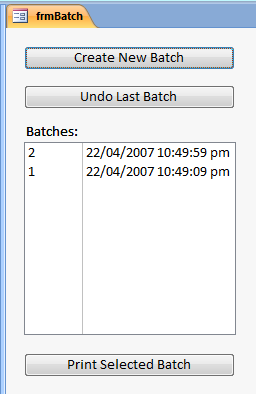
This question is usually asked as, "How can I mark a record as printed? Not just previewed - when it actually goes to the printer?"
The question has some thorny aspects. Firstly, it is tricky to tell printing from previewing. Worse, printers run out of ink/toner, or the paper jams and someone turns it off before the job really prints. It needs more than just a yes/no field to mark the record as printed or not.
A better solution is to mark the records as part of a print run before they are sent to the printer. You can then send the batch again if something goes wrong. You have a record of when the record was printed, and you can can reprint a batch at any time.
So, instead of a yes/no field indicating if the record has printed, you use a Number field and store the batch number. The number is blank until the record has been printed. Then it contains the number of the print batch. If something goes wrong, you send the print run again.
Download the sample database (27kb zipped.) Requires Access 2000 or later.
The database has a table where you enter new members (tblMember), and a table that tracks the print runs (tblBatch.) When you enter a new member, you leave the BatchID blank.
When you are ready to print the new members, open frmBatch (shown above.) Click the Create New Batch button. It creates a new entry in tblBatch, and assigns the new batch number to all the members that have not been printed (i.e. BatchID is null.) Then click Print Selected Batch to print those records. It prints the batch by filtering the report.
Not only do you know if a record was printed: you kwow when it was printed. If something goes wrong with the printer, you send the batch again. You can even undo the batch, and recreate it if necessary.
This section explains a couple of ways to to extend the database beyond the example.
In some databases, you may want to track each time a record is printed.
Since one record can be printed many times, you need a related table to do this. The table has two fields:
Now if batch 7 should contain 12 members, you add 12 records to this table. Then print the matching records with a query that filters just the one batch.
You now have a complete history of each time a record was printed. (The sample database shows this table, but does not demonstrate how to use it.)
The Undo button in sample database sets the BatchID to Null for all records in the batch, and then deletes the batch number. The first of those two steps could be avoided if you use a cascade-to-null relation.
View the code in your browser, or download the sample database (27kb zipped.)
| Home | Index of tips | Top |
Rate this article: 




This is a cached tutorial, reproduced with permission.
iTech Masters | VAT: GB202994606 | Terms | Sitemap | Newsletter